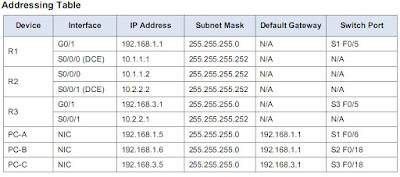For this I have used GNS3 for cisco router and Virtual box for mikrotic router. Cisco router in GNS3 is connected to a host which is configured by my LAN card adapter. Mikrotic router is connected to also LAN by bridging in virtualbox.
GNS3 Settings
GNS3 Settings
Virtual box setting
Cisco Router IP Mikrotic Router IP
G0/0: 192.168.0.60/24 ether1: 192.168.0.50/24
loopback1: 2.2.2.2/24 loopback1:1.1.1.1/24
ospf area 400 ospf area id: 0.0.1.144
Area ID calculation in Mikrotic, convert 400 decimal into binary (i.e. 110010000). The binary number needs to show 32 digits, representing the digits of the 4 octets in the IP type format. So, 110010000 binary = 00000000.00000000.0000001.10010000 as broken into octets. Finally, convert each octet into a decimal value. (e.g. 00000000.00000000.0000001.10010000 = 0.0.1.144). Therefore, 400 = 0.0.1.144
Command in Cisco
R1>ena
R1#conf t
R1(config)#int loopback 1
R1(config-if)#ip address 2.2.2.0 255.255.255.0
R1(config-if)#no shut
R1(config)#int G0/0
R1(config-if)#ip address 192.168.1.0 255.255.255.0
R1(config-if)#no shut
R1(config)#router ospf 1
R1(config-router)#network 192.168.0.0 0.0.0.255 area 400
R1(config-router)#network 2.2.2.0 0.0.0.255 area 400
R1(config-router)#
Command in Mikrotic
[jahid@MikroTik] >
[jahid@MikroTik] > interface bridge add name=loopback1
[jahid@MikroTik] > ip address add address=1.1.1.1/24 interface=loopback1
[jahid@MikroTik] > ip address add address=192.168.0.50/30 interface=ether1
[jahid@MikroTik] >
[jahid@MikroTik] > routing ospf
[jahid@MikroTik] /routing ospf> area add name=area400 area-id=0.0.1.144
[jahid@MikroTik] /routing ospf> network add network=192.168.0.0/24 area=
Area ::= area1 | area2 | area5 | area400 | limon | ...
[jahid@MikroTik] /routing ospf> network add network=192.168.0.0/24 area=area400
[jahid@MikroTik] >
[jahid@MikroTik] >
Then Checking in cisco
Thank you everybody.