The NTP Server is the master NTP server in this activity. You will configure authentication on the NTP server and the routers. You will configure the routers to allow the software clock to be synchronized by NTP to the time server. Also, you will configure the routers to periodically update the hardware clock with the time learned from NTP.
Configuring NTP
Step 1: Enable NTP authentication on PC-A.
On PC-A, click NTP under the Services tab to verify NTP service is enabled.To configure NTP authentication, click Enable under Authentication. Use key 1 and password NTPpa55
Step 2: Configure R1, R2, and R3 as NTP clients.
R1(config)# ntp server 192.168.1.5R2(config)# ntp server 192.168.1.5
R3(config)# ntp server 192.168.1.5
Verify client configuration using the command show ntp status.
Step 3: Configure routers to update hardware clock.
Configure R1, R2, and R3 to periodically update the hardware clock with the time learned from NTP.R1(config)# ntp update-calendar
R2(config)# ntp update-calendar
R3(config)# ntp update-calendar
Exit global configuration and verify that the hardware clock was updated using the command show clock.
Step 4: Configure NTP authentication on the routers.
Configure NTP authentication on R1, R2, and R3 using key 1 and password NTPpa55.R1(config)# ntp authenticate
R1(config)# ntp trusted-key 1
R1(config)# ntp authentication-key 1 md5 NTPpa55
R2(config)# ntp authenticate
R2(config)# ntp trusted-key 1
R2(config)# ntp authentication-key 1 md5 NTPpa55
R3(config)# ntp authenticate
R3(config)# ntp trusted-key 1
R3(config)# ntp authentication-key 1 md5 NTPpa55
Step 5: Configure routers to timestamp log messages.
Configure timestamp service for logging on the routers.R1(config)# service timestamps log datetime msec
R2(config)# service timestamps log datetime msec
R3(config)# service timestamps log datetime msec
Then this command is used to show the current time
R1(config)#show clock
or
R1(config)#show clock details

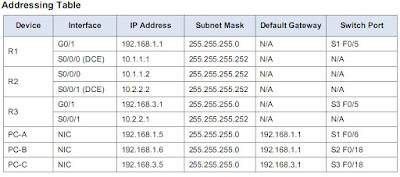
No comments:
Post a Comment